This post is part of my Website Foundations blog series which is a collection of guides designed to help you understand some of the key concepts of having a WordPress website. Whether you’re just getting started or refining your setup, these posts cover essential topics every website owner might want to take the time to understand.
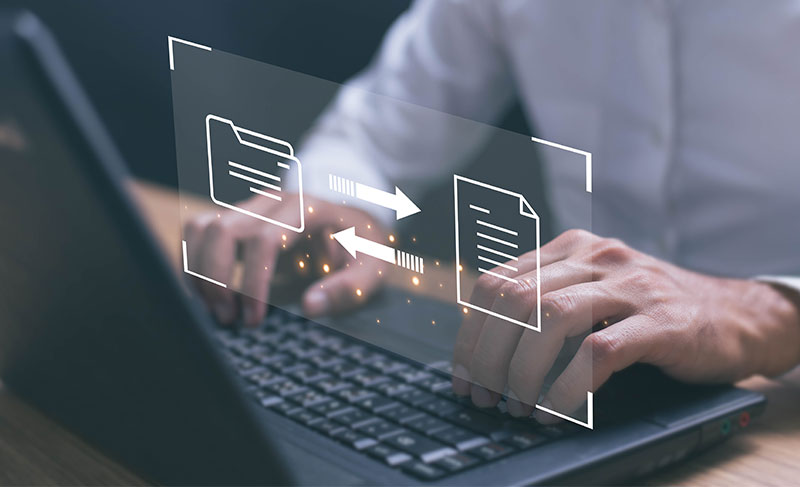
Moving your WordPress website to a new host is easier than ever – no need to worry about FTP or large file downloads. This is especially true when you figure in tools like Migrate Guru, or the fact that many hosts will do the migration for you for free. In this post, I’ll introduce you to your migration options, how the process works behind the scenes, and what you need to do with DNS to complete the move.
1. Get Someone to Move It for You! Some Hosts Will Do It Free.
Before diving into the DIY route (which can be tricky), check if your new web host offers free migration. Many web hosts will offer this service as web hosting is a ‘sticky service’ that means that once you settle on a web hosting company (and provided, they are not causing you or your website any major issues), most people will stay with their web hosting provider for a long time.
For example, Wordify offers free WordPress migrations. Just give them access to your current WordPress website, and they’ll handle the move for you.
2. Ok, so what Does “Migrating a Site” Actually Mean?
You’re essentially cloning your existing website, then:
- Moving the files
- Copying and importing the database
- Updating DNS to point to the new host (learn more about DNS here)
If you prefer not to move everything manually, the good news is there’s a free plugin (MigrateGuru) that makes this incredibly easy…
3. Use Migrate Guru (Free & Recommended)
Migrate Guru is a free plugin developed by BlogVault and it’s used by a lot of developers and even large web hosting companies. It works by temporarily backing up your website to a secure server and transferring it directly to the new host, with no manual file downloads or uploads required. You need to have a two WordPress installs – your source site (the site you are copying) and your destination site. The destination site is usually a fresh WordPress install that gets overwritten by the source site.
4. Update Your DNS or A Record
Once the site is copied over, and you’re confident everything is working probably you need to point your domain name to the new host, so visitors see your updated site.
Who Manages Your DNS?
- If your DNS is managed by your domain name registrar (e.g., GoDaddy, 1st Domains etc) or a service like Cloudflare, update the A record to your new host’s IP address (which you’ll find in the hosting control panel, or some hosts will email this information to you).
- If your old host is managing your DNS you will need to move DNS management to your new host or a service like Cloudflare before you cancel your hosting service with them.
How to Update the A Record
- Log into your DNS provider or registrar
- Find the DNS settings or Zone Editor
- Look for the A record associated with
@and/orwww - Replace the existing IP number with your new host’s IP address
If can take between a few hours and a day for A records to update, so don’t delete your old web hosting until you are certain your domain is point to your new hosting. You can check this by using a service like DNS Lookup Tool – DNS Tools – MxToolbox
If you’d like help choosing a host, understanding DNS, or using a plugin like Migrate Guru, feel free to reach out — I can guide you through it or help with the setup.

